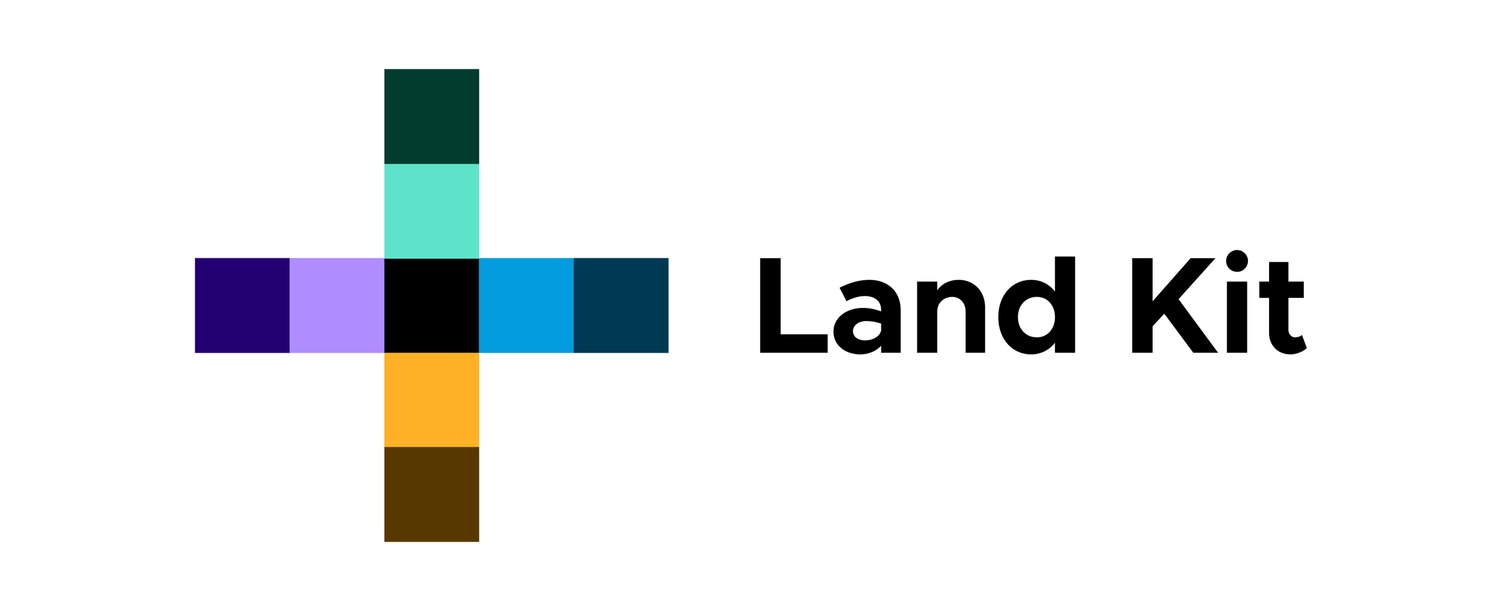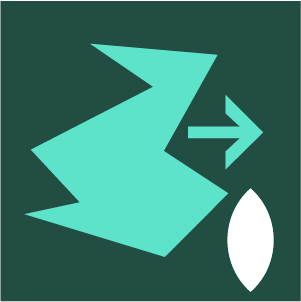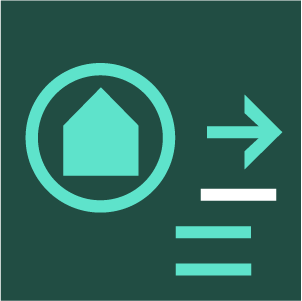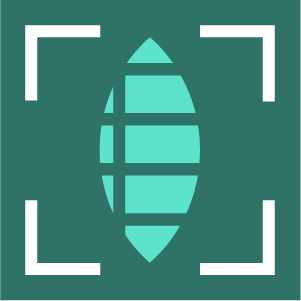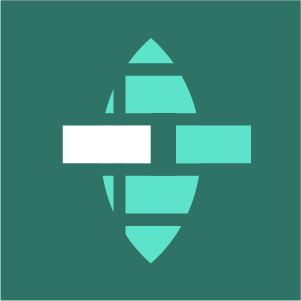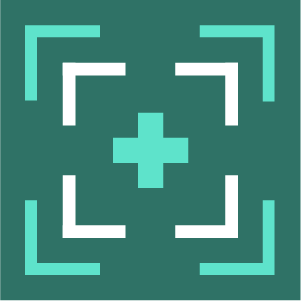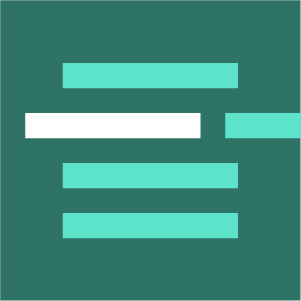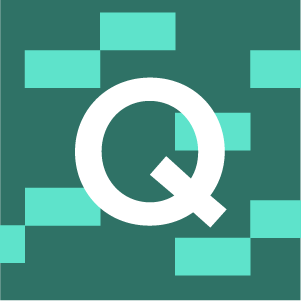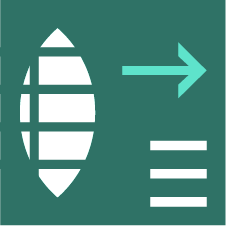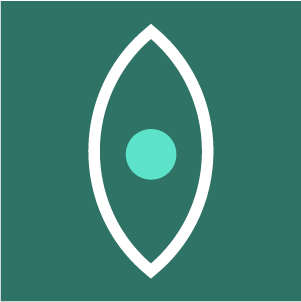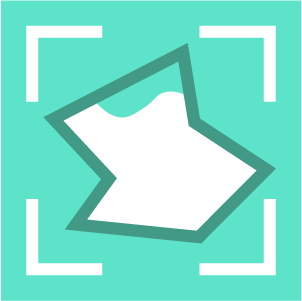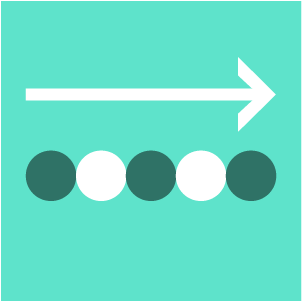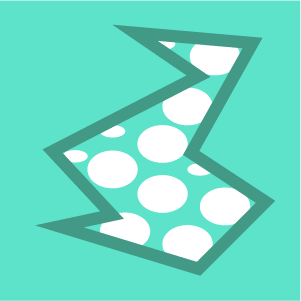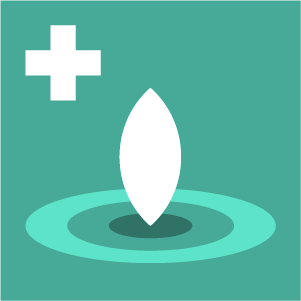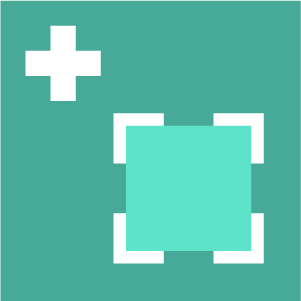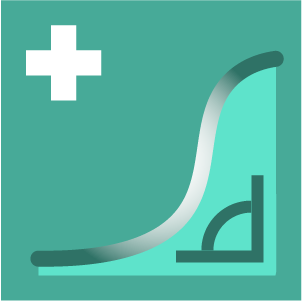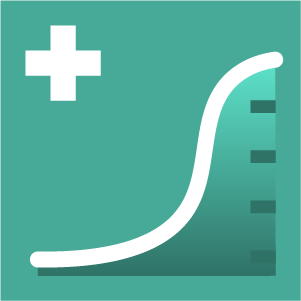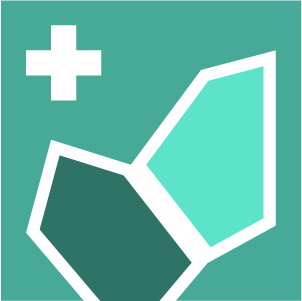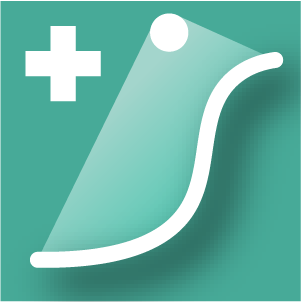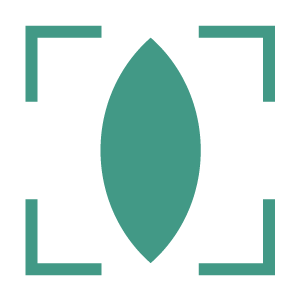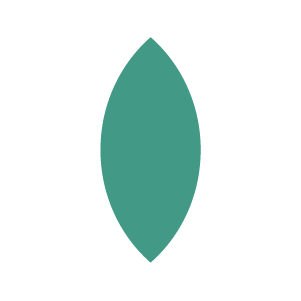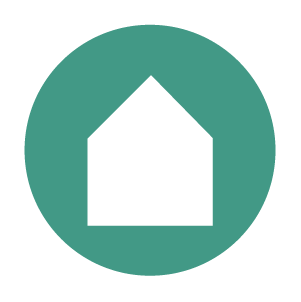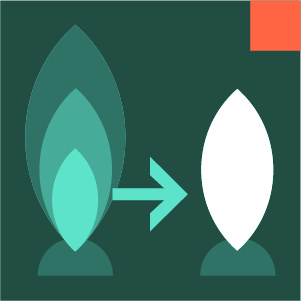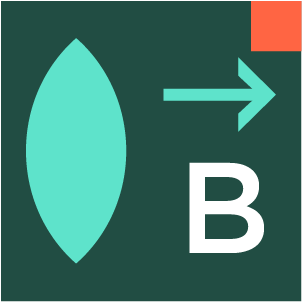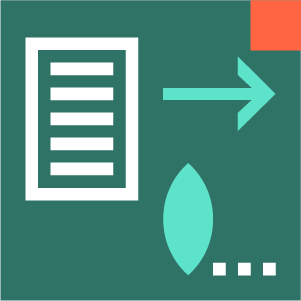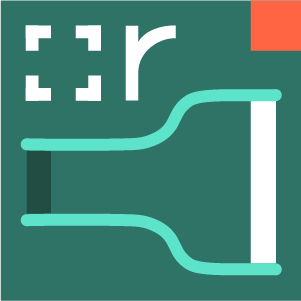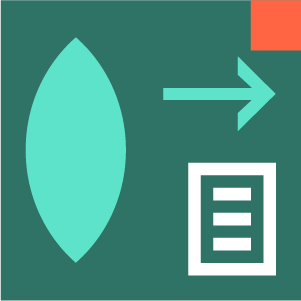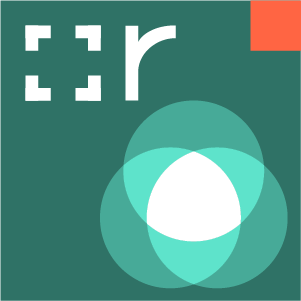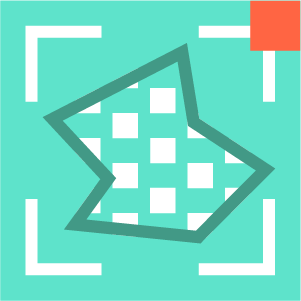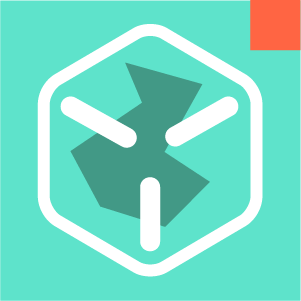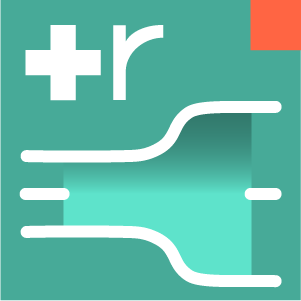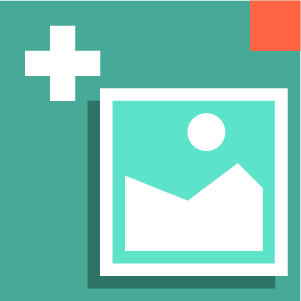Create Plants from CSV Data (1.3)
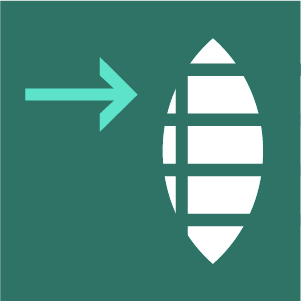
CSV>PLNTS
create plants from csv data
Creates plants with data from a CSV file. Plant data is stored in plant.data.
INPUTS
csv_path : Path to the csv file you wish to import.
names : Names of plants you would like to create. If None, plants will be randomly selected.
num : Number of random plants to get if no plant names are provided.
species_key : Name of the column that defines the species name. Default = Scientific Name
random : Whether to pull plants sequentially or randomly from the database. Default = True
<Q> : Query Instance defining search constraints
OUTPUTS
<P> : plants from csv file with basic attributes applied. All other plant data stored in plant.data
data : plant data in a readable string format
Plant Data Formating for CSV>PLNTS
Plant data formatting is largely based off of conventions in the ERA database.
dash or emdash
treats values on either side as a domain:
“3-5” = 3 to 5
Jan, Feb, Mar, etc
auto converts 3-letter month abbreviations and ranges to numbers:
“Jan”= 1.0
“Feb” = 2.0
“May, Jun, Aug” = 5.0, 6.0, 8.0
“Jan To Jun” = 1.0 to 6.0
“Jan-Jun” = 1.0 to 6.0
Parentheses
ignore values in parentheses (a great way of commenting in the data).
Square Brackets
ignores values in brackets as well (good for commenting in the data)
Color names
Many typical color names are translated directly into System color objects. See below. Will now also accept colors as hexidecimals (“#1234AF”) or as a tuple (“255, 200, 100”).
Comma
separates text into values that are treated like a set of possible values.
“Sun, Part Shade” = Sun OR Part Shade
Data Fields that automatically become plant attributes
**We hope to continue to update these to be more robust (and forgiving):
“Scientific Name” → plant name attribute
“Spread” → plant radius_current attribute (half of the spread value)
includes “Height” → plant height_current attribute
“Flower Color” → plant color attribute
Color names for “Flower Color” Data field
In addition to hexidecimal numbers, these color names will be automatically converted to ARGB System colors (not case dependent):
"white" = (255, 255, 255, 255)
"rose" or "rose-pink" = (255, 255, 181, 181)
"pink" = (255, 255, 255, 156)
"cream" = (255, 255, 213, 181)
"red" = (255, 255, 0, 0)
"orange" = (255, 255, 126, 0)
"gold" = (255, 255, 200, 0)
"yellow-gold" = (255, 255, 230, 0)
"yellow" = (255, 255, 255, 0)
"yellow-green" = (255, 200, 240, 15)
"green-yellow" = (255, 135, 220, 31)
"green" = (255, 70, 200, 44)
"palegreen" or "greenish" = (255, 140, 255, 88)
"blue" = (255, 89, 175, 255)
"bluish" or "lightblue" = (255, 210, 230, 255)
"violet" = (255, 64, 70, 255)
"purple" = (255, 143, 64, 255)
"blue-lavender" = (255, 149, 176, 255)
"lavender" = (255, 209, 176, 255)
"magenta" = (255, 255, 0, 255)
"maroon" = (255, 163, 10, 97)
"brown" = (255, 186, 83, 39)
Known tricks/Issues
a range of two real numbers like “2-1” is often read by Excel or Sheets() as a date like this: Feb, 1. This can be avoided by adding an empty set of parentheses after any range: “2-1 ()”. Or try emdashes.
emdashes can still mess us up sometimes, we are still identifying all cases.